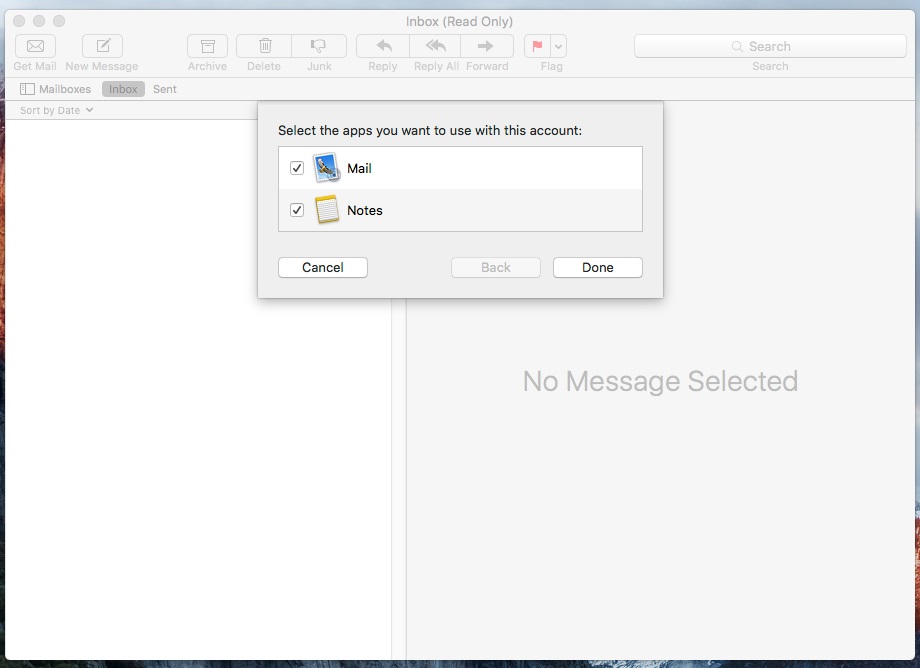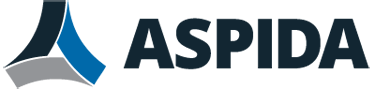This article provides step by step instructions on how to setup Aspida Mail on Apple Mail.
1. Open Mail. If you haven't added a new account yet, you'll be taken directly to the Add Account prompt. If you're adding an additional account, or this prompt doesn't otherwise load automatically, you'll need to select Add Account from the Mail menu.
2. From the Add Account prompt, select Add Other Mail Account... and click Continue.
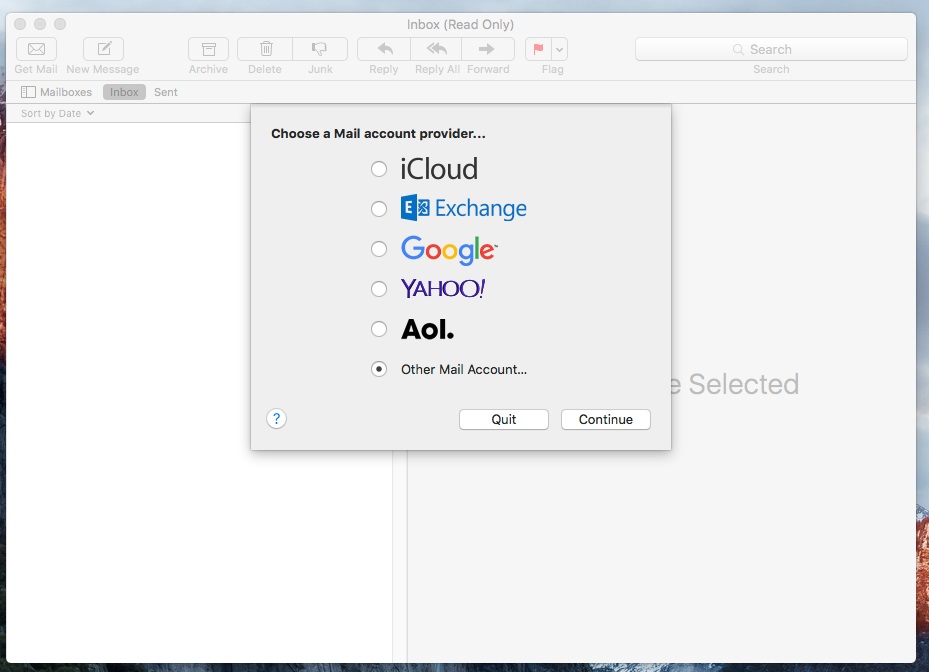
3. Enter your email account information and click Sign In.
· Full Name: Your name as you would like it to appear.
· Email Address: Your full email address.
· Password: The password for your email account.
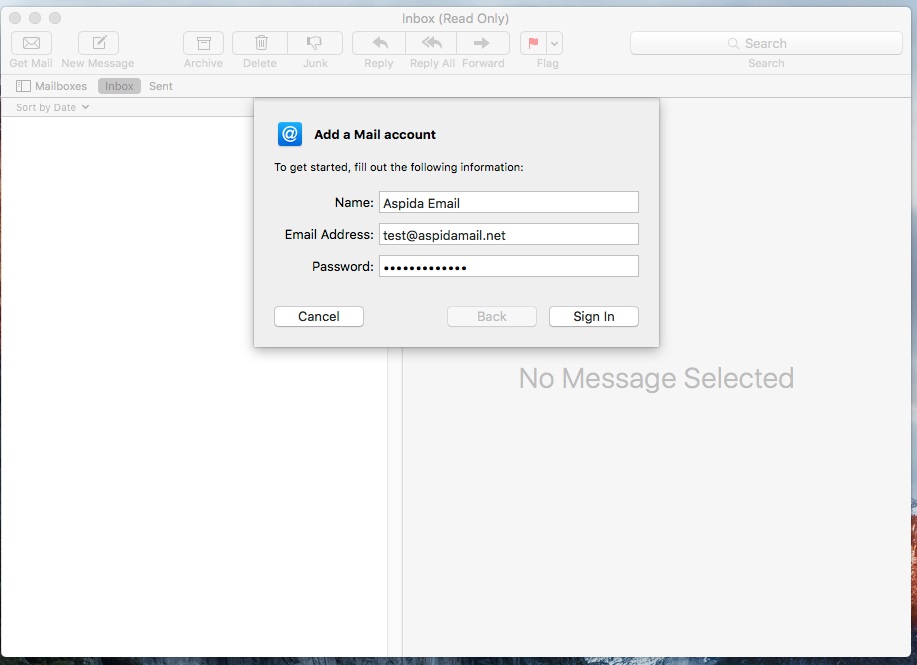
4. Fill in the fields using your email info.
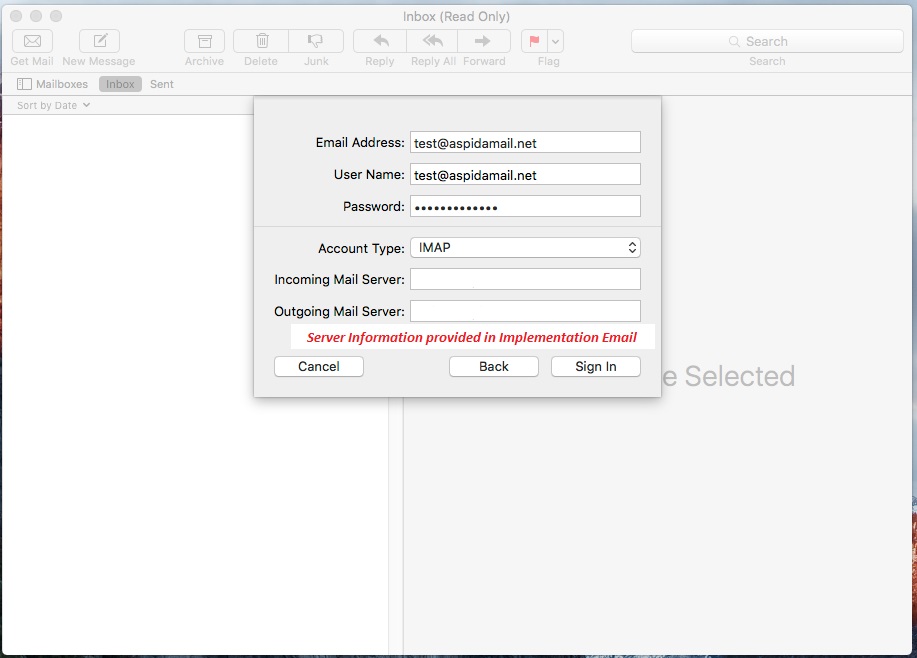
· Email Address: Your full email address.
· User Name: Your full email address.
· Password: The password to your email account.
· Account Type: Select IMAP.
· Incoming Mail Server: Provided to you in Implementation Email
· Outgoing Mail Server: Provided to you in Implementation Email
5. You'll then be asked to confirm which apps that you'd like to attach the email account to. Select email and any others that you'd like and click Done.