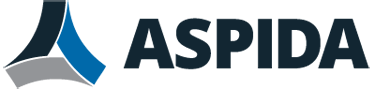The first method will guide you to customize a quick step that can create a new email message and automatically fill out its subject line with specified text. Please do as following:
Step 1: Shift to the Mail view, and click the Create New in the Quick Steps box on the Home tab.

Step 2: In the popping up Edit Quick Step dialog box,
- Enter a new name for your customizing quick step in the Name: box, for example enter Autofill Subject;
- Click the Choose an Action box, and select the New Message in the Respond section from the drop down list.

Step 3: Click the text of Show Options below the To box to expand the preset message options, enter your preset subject in the Subject box, and click the Finish button.

Step 4: Apply the new created quick part with clicking its name (Autofill Subject) in the Quick Steps box on the Home tab.

Then it creates a new email message , and automatically fills out the subject line with the text you preset in Step 3.
Note: This method is not valid in Outlook 2007 because there is not Quick Steps feature in Outlook 2007 at all.