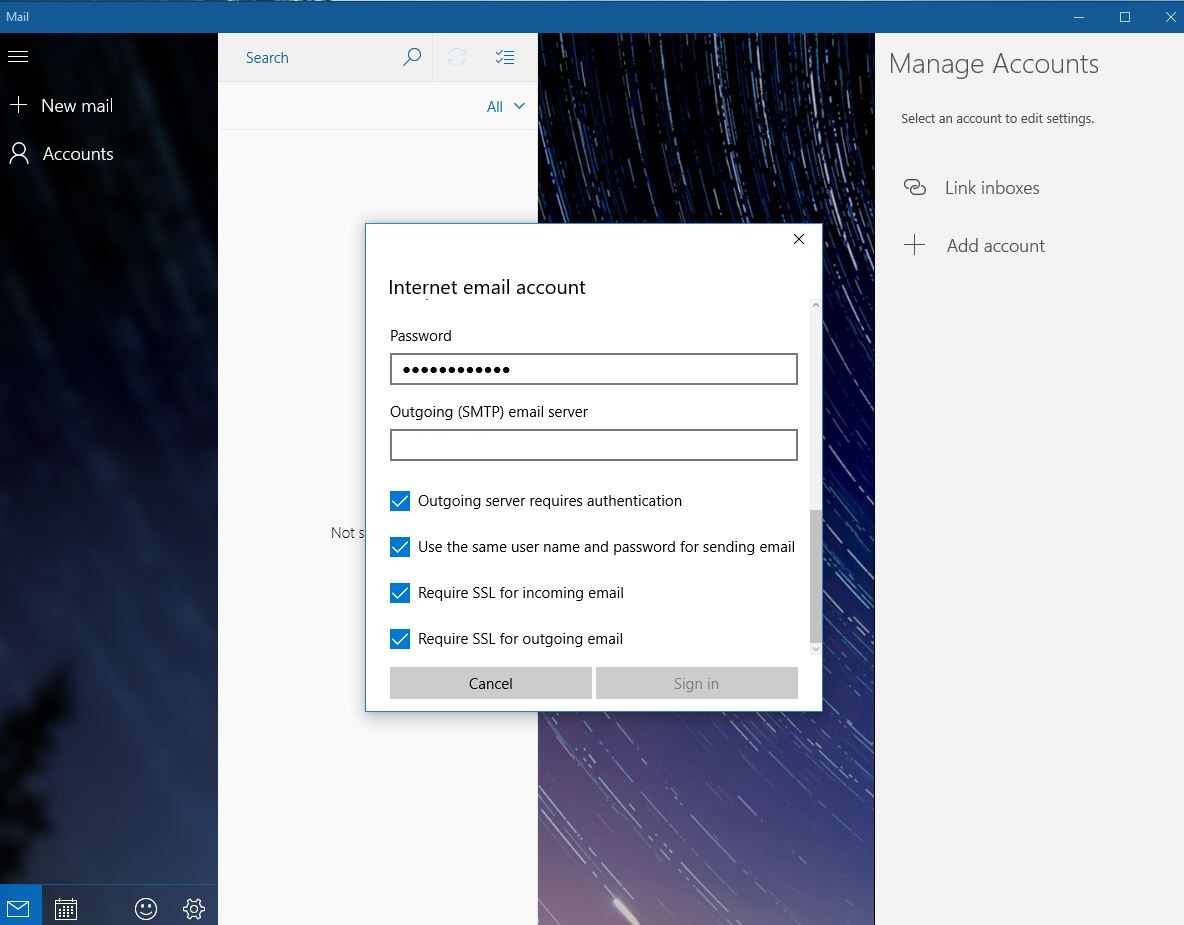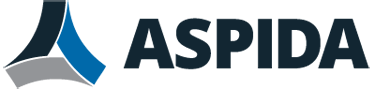DISCLAIMER: Microsoft ended official support for Windows 10 (Home, Pro, Education) on October 14th, 2025; This may result in app bugs, please use at your own risk.
1. Open up the Mail App and Add New Account. Select ADVANCED SETUP.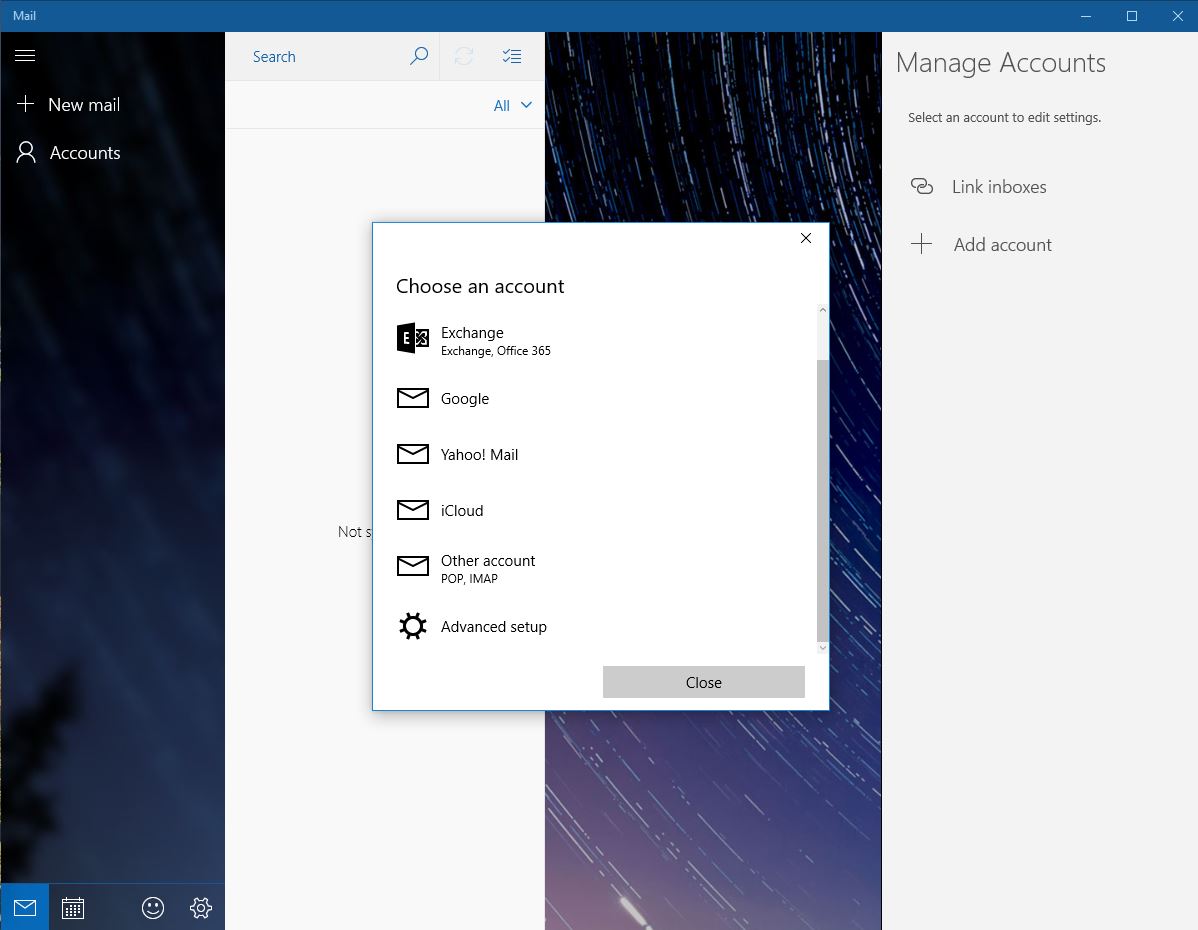
2. Select Internet Mail.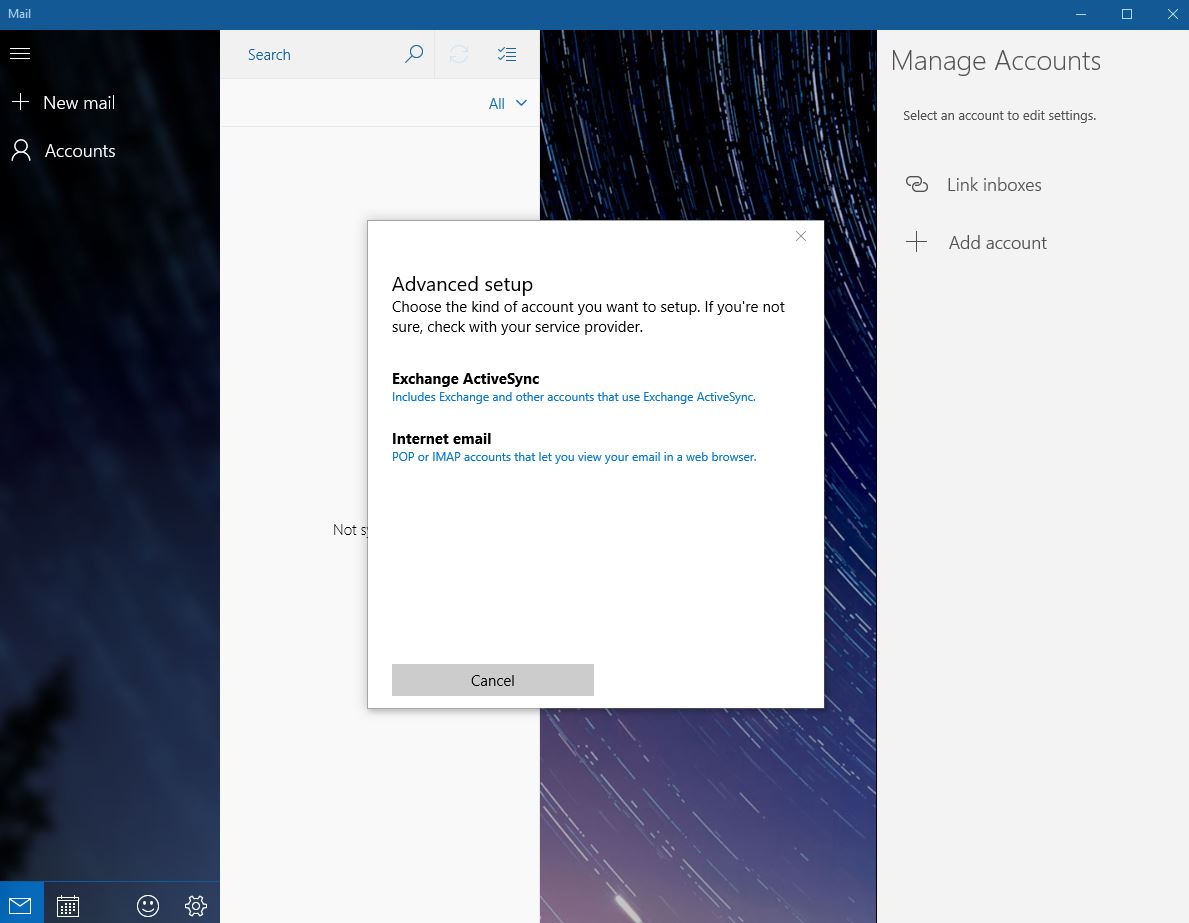
3. Enter Account Details.
Account Name is just how you’d like to identify the Mailbox (if there are multiple).
User Name will be your display name.
For Incoming email server, use the mail server provided to you in the Implementation Email.
Select IMAP4 for Account Type.
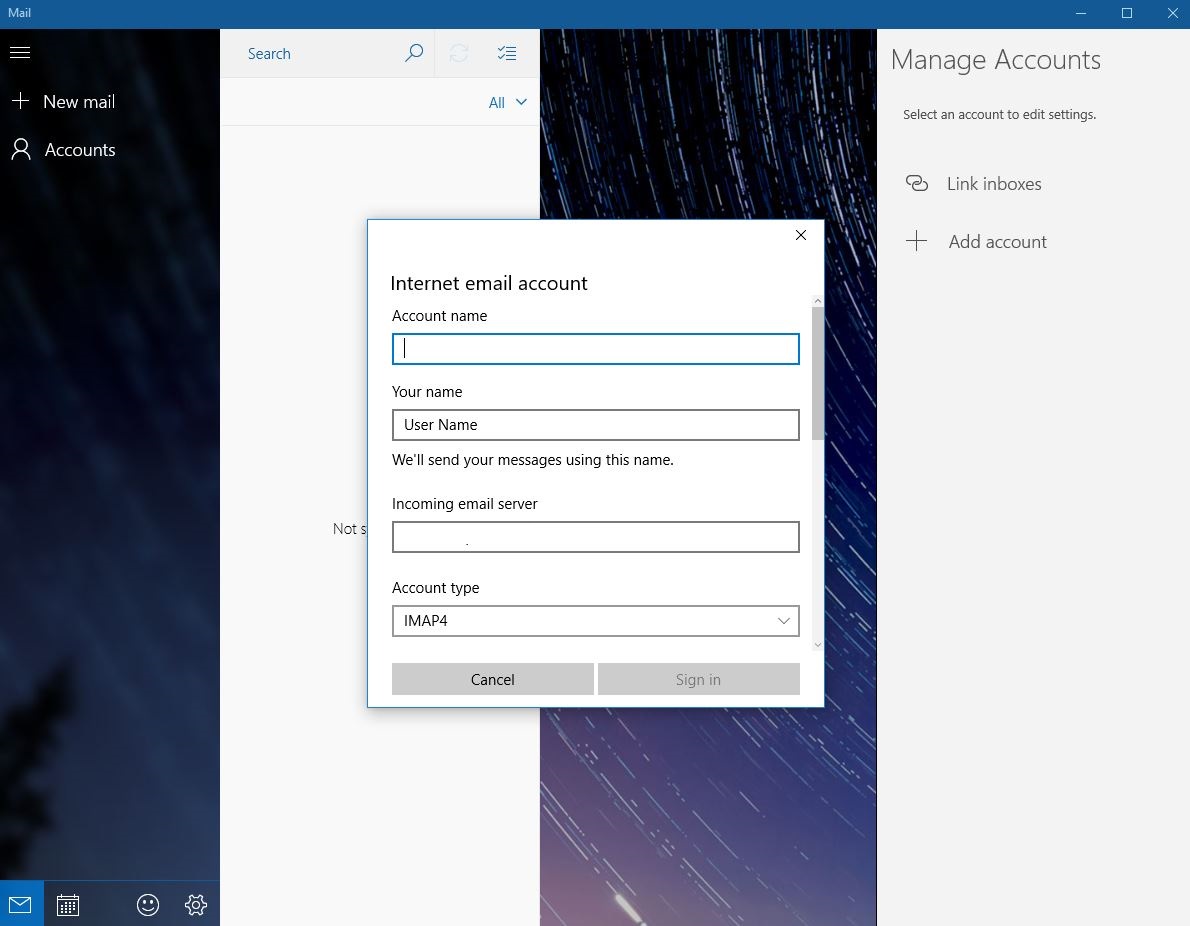
4. Enter Email Address.
For user name, enter full email address.
Enter password (found in Implementation email).
For Outgoing email server, use the mail server provided to you in the Implementation Email.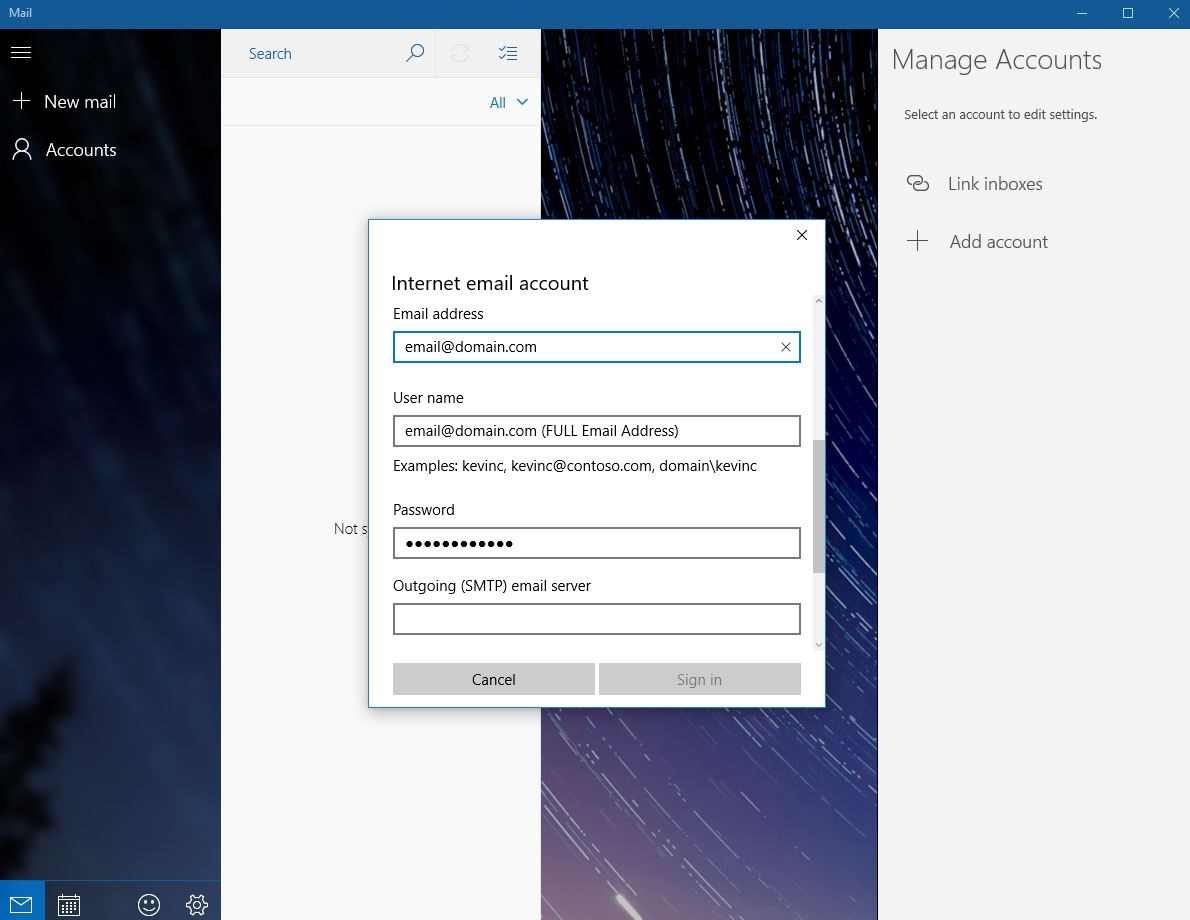
5. Make sure all four boxes below are checked.