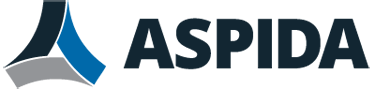Especially when beginning to use Aspida webmail, you may need to add many contacts at once.
Instead of adding contacts individually, if you have an existing address book located in other software such as in your email or address book software, you may be able to export your address book from that software and upload it to Aspida webmail in order to save time.
To upload a batch of contacts
- In your email or address book software, export your selected contacts or address book as a comma-separated value (CSV) file. Methods vary. For details, see your software’s documentation.
- Log in to Aspida webmail.
- Click Contacts > Personal.
- Click Import to upload a copy of the address book in comma-separated value (.csv) or vCard (.vcf) file format that you exported.
- Click OK.
- Your web browser uploads the CSV or VCF file. When Aspida webmail has received your file, it checks your address book for duplicates. It will only add new or different contacts. When complete, a message appears which displays the total number of records that were imported (that is, added) to your personal address book, and also displays the number of entries in your uploaded file for comparison. The two numbers should usually match, unless you have uploaded a file that contains duplicates.
- Click OK.