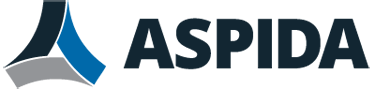You can add contacts to your personal address book either when viewing your address book, or when viewing an email in your mailbox.
After you have added a contact, if you need to update or modify it, click to select the entry, then click Edit.
Another way to add a contact automatically is by enabling the function of adding a recipient to your address book when you send emails, located in User Preference > General.

If you need to add several contacts from an address book that you already have somewhere else, you may be able to save time by uploading that address book instead.
To add an individual new contact while viewing the address book
- Click Contacts > Personal > New Contact.
- Complete as many of the fields as you want. Only the fields marked with an asterisk ( * ) are required.
- Click Create. The new contact appears in your personal address book.
To add an individual new contact while viewing an email
- Click the name of your Inbox or other mailbox folder, or click Bulk to display your personal quarantine.
- Click to select and display an email.
- Click the sender’s email address.
- Click Add to Contacts to display a pop-up dialog that enables you to add the email address in the From: header to your personal address book, without leaving the email.
- Complete as many of the fields as you want. Only the fields marked with an asterisk ( * ) are required.
- Click Create. The new contact appears in your personal address book.