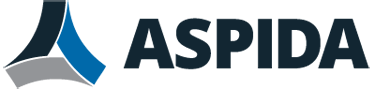Caution: If you receive emails containing Protected Health Information (PHI) Aspida strongly recommends against configuring email forwarding. This significantly reduces the risk of a compliance incident.
If you want to receive email from this account at a different email address, you can configure email forwarding. Each time this email address receives an email, Aspida webmail will automatically forward a copy to your forwarding email address(es). Of course, you can also manually forward email to different email addresses.
For both automatic and manual email forwarding, you can choose to forward the email message as an attachment or an inline message.
To set up email forwarding
- Click the Gear icon.
- Click the Composition tab. Next to Auto forward, select On.
- Even if you provide an email address to receive forwarded mail, it will not be used until you enable forwarding (Auto forward).
- Click Edit.
- A pop-up dialog appears that enables you to enter one or more email addresses that will receive copies of forwarded email. You can enter up to five (5) email addresses.
- Click Close.
- If you want to keep forwarded email at this account, enable Leave a copy in mailbox. Otherwise, disable the option to have Aspida webmail delete email after it forwards a copy to your forwarding address(es).
- Click OK.
- To test email forwarding, send an email to your Aspida webmail account. You should receive a copy at your forwarding address(es).