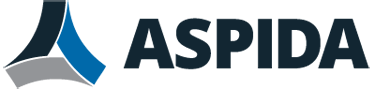People sending you email will usually expect a prompt reply. If you know that you will be away for an extended period of time, such as if you will be travelling and unable to check your email, or if you will be on holiday, you can turn on an automatic reply to notify senders that you are unavailable.
When automatic replies are enabled, if you receive an email, Aspida webmail will automatically reply to the sender with your out-of-office message.
To set an out-of-office message
- Click the Gear icon.
- Click the Composition Tab. In the Auto Reply Settings section, next to Auto reply, select On.
- Even if you provide an out-of-office message, if will not be used until you enable auto reply.
- Click OK.
- Click Edit Auto-Reply Message.
- A pop-up dialog appears that enables you to type the message body that will appear in the automatic reply. Often, this includes the date when you expect to return, and an alternative email address or person that the sender can contact if the matter is urgent. The out-of-office message must be in plain text; it cannot contain HTML or images.
- Click Edit next to Auto reply.
- In Start date, enter the date you will leave, and in End date, enter the date when you expect to return.
- Configure the Auto reply subject and Auto reply interval.
- Auto reply interval is between 0 and 30 days. 0 means to always reply.
- Configure the auto reply recipients by selecting an option in Auto reply:
- Senders of the same domain: The auto reply message is only sent to senders of the your domain.
- Senders in personal white list: The auto reply message is sent to senders included in your white list.
- Optionally, select Only messages directly sent to me.
- Click OK, then OK.
- To test your out-of-office message, click Compose Mail and send an email to yourself. If automatic replies are turned on, you should receive your automatic reply in response.