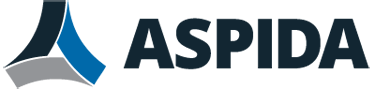You can configure the time interval to check new emails and edit message tags and filters.
This option appears only if your network administrator has enabled this feature.
To set the time interval to check new emails
- Click the Gear icon.
- In the General Settings section, click the dropdown list of Check new messages.
- Select a time interval for checking new messages.
- Click OK.
To add message filters for organizing emails
- Click the Gear icon.
- In the General Settings section, click Edit for Message filters.
- In the Message Filters pop-up window, click New and configure the following:
- ON/OFF
- Select ON to activate this filter.
- Name
- Enter a name for the filter.
- Filter rules
- Configure the rules for filtering the emails by selecting Match all of the following or Match any of the following.
- In the left-hand side field, select a filter value such as from.
- In the middle field, select a filter value such as contains.
- In the last field, enter a filter value such as john doe.
- You can click + to add more filters. Aspida webmail will take actions based on the filters and actions you configure.
- Configure the rules for filtering the emails by selecting Match all of the following or Match any of the following.
- Action
- Configure the action on emails based on the message filters. You can configure to move or copy messages to a specific folder or simply delete the message.
- ON/OFF
- Click Create, Close, and then OK.