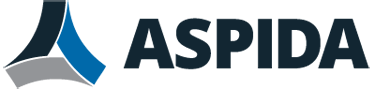If you usually add the same text to the end of every email that you write, instead of typing it manually, you can create a signature.
Signatures, as the name implies, are often a closing farewell and your name, but could also be:
- contact information
- a quote
- other text
When your signature is enabled, Aspida webmail will automatically insert your signature at the end of each new email that you compose.
For exceptions where you do not want to add your signature to a specific email, you do not need to temporarily disable the signature before you compose the email; instead, just delete the signature from the email before you send it.
To add a signature to your email
- Click the Gear icon, then Composition.
- In the Email Composition Options section, next to Signature, select On. Even if you provide a signature, if will not be appended to new email until you enable signatures.
- Click OK.
- Click Edit in the Signature field. A pop-up dialog appears that enables you to type a signature. The signature can be in plain text or HTML.
- Click OK. To test your signature, click Compose Mail. If signatures are turned on, your signature should appear in the last line of the message body.