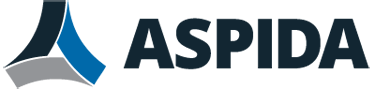Aspida webmail calendar enables you to schedule daily events, send event reminders, and download or upload calendar data.
The calendar icon is located at the top right of the page.
You can download calendar data for backup purpose or importing it into other email tools, such as Microsoft Outlook or Google Mail. You can also upload calendar data downloaded before or from other email tools.
The downloaded file is in ICS (.ics) format which is a computer filename extension used to designate a file containing (an arbitrary set of) calendaring and scheduling information consistent with calendar.
To add a folder
- Go to Calendar > My Calendar.
- Click the + icon beside My Calendar or Shared Calendar.
- Enter a name for the calendar.
- Click Add.
To schedule an event
- Go to Calendar > My Calendar > Personal.
- Click New.
- In Calendar Event, enter the information for the event.
- To add event details, click View event details.
- Click OK. If you have configured a reminder, a reminder email will be sent to the attendees you entered.
To view calendar information
- Click Calendar.
- Select a calendar folder.
- Click the icon that goes with your cursor.
- Click Properties.
To share your calendar with internal users
- Click Calendar.
- Select a folder under My Calendar.
- Click the icon that goes with your cursor.
- Click Share.
- Click Create New to specify the internal users allowed to access your calendar.
- Choose the permission.
- Click OK.
To upload calendar data
- Click Calendar.
- Select a folder under My Calendar.
- Click the icon that goes with your cursor.
- Click Import and choose the file to upload.
- Click Submit.
To download calendar data
- Click Calendar.
- Select a calendar folder.
- Click the icon that goes with your cursor.
- Click Export and save the file.