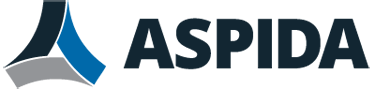The storage capacity of your email account can vary by the number of email users, total amount of storage space available on the Aspida network appliance, disk space quota assigned by your network administrator, and other factors.
Your account’s current disk space usage appears at the bottom of the left-hand pane, below the list of mailbox folders, in the Disk usage field.
If your email account runs out of storage space, senders may not be able to deliver email to you. To prevent this problem, regularly empty the Trash and Bulk folders and compact all mailbox folders.
For performance reasons, when you delete an email, it is marked for deletion but not actually removed from the hard disk at that time, and so still consumes some disk space. Compaction reclaims this hard disk space.
Until you empty the Trash and compact all folders, deleted email messages could still be consuming disk space.
To empty the Trash
- Go to Trash and and click the icon that goes with your cursor.
- Select Empty. A confirmation dialog appears.
- Click Empty.
To compact a folder
- Go to a folder and click the icon that goes with your cursor.
- Select Compact. Aspida webmail expunges all email that you had previously marked for deletion and shrinks the folder to its most compact size.