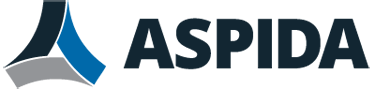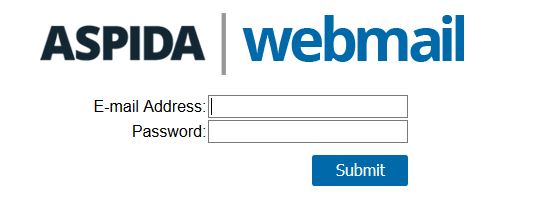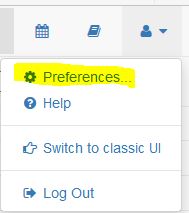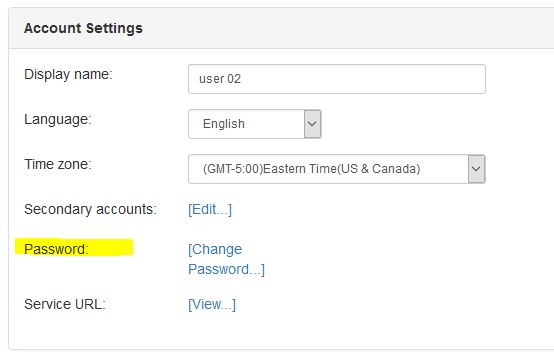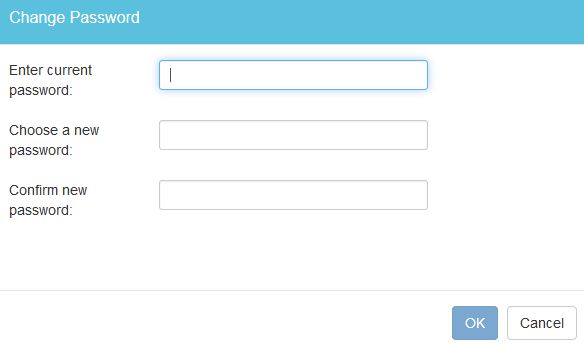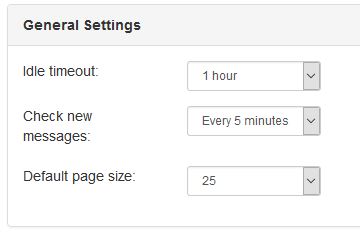To keep your email secure, it is important to choose a strong password, keep it secret, and change it regularly. This reduces the possibility that others could guess your password and access your Aspida Mail Webmail account.
Sign in to Aspida webmail using your favorite web browser. The address will depend on the mail server that your domain is hosted on. You should have received this information from an Aspida support specialist when your email was initially configured.
Once you have successfully signed into webmail you will need to access your preferences. The preferences link is located on the upper right hand side of the webmail interface.
Click the Preferences option, locate the Account Settings section, then Click the Change Password… link to gain access to the password reset form.
In the Change Password form you will be asked to enter your current password, choose a new password, and confirm the new password.
There are some specific password complexity requirements that you must meet in order to change your password.
- The password must have a minimum length of 12 characters.
- The password must contain an uppercase letter.
- The password must contain a lowercase letter.
- The password must contain a number (0-9).
Once you have entered your old password and selected a new password click OK to close the change password form. Click OK at the bottom of the preferences page to commit the changes.
If you forget your password you will need to contact Aspida Support ([email protected]) for assistance.
Caution: If you are using an email client such as Microsoft Office Outlook or Mozilla Thunderbird and you have configured the email client to remember your password… you will need to update the email client application with your new password. Otherwize the email client application will not be able to send/receive email.
In addition to your password, the idle timeout can also affect your email account’s security. If you do not click any buttons or links for one hour in Aspida Mail webmail, by default, it assumes that you are away from your desk and automatically logs you out. This helps to prevent others from being able to use your email account while you are away from your computer. For security reasons, it is recommended that you do not increase or disable the idle timeout.
To change this setting sign in to Aspida webmail.
Click the Preferences link on the upper right hand side of the webmail interface.
In the General Settings section of the preferences page look for the Idle timout: setting.
Once you have adjusted the value click the Apply button commit the change. The new idle timeout setting will take effect the next time you log in.
Caution: If you increase this value, be sure that you log out or lock your computer whenever you are away from it. If you do not, others may be able to physically use your own computer to access your email account.
Tip: If you choose a low idle timeout, but occasionally compose longer email, you can periodically save a draft to prevent changes from being lost in case you are automatically logged out due to being idle