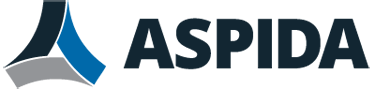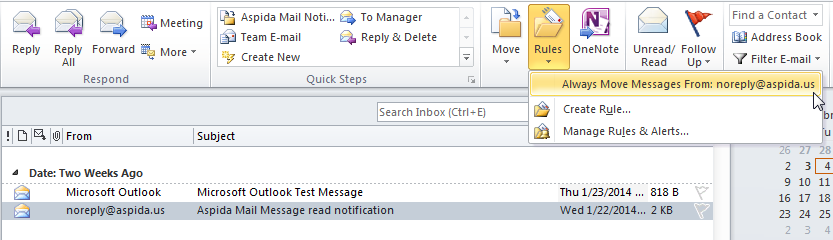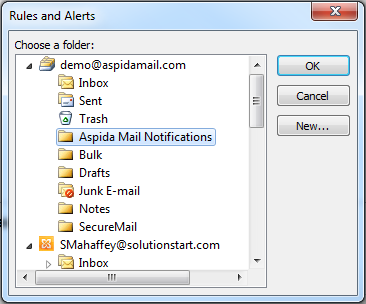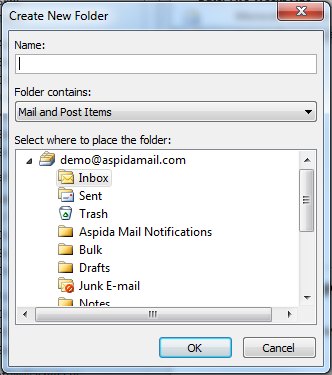When sending emails using Aspida Mail, the sender will receive notifications for read/unread messages. These notifications help the sender stay updated on the status of their sent emails. In order to organize the sender’s inbox more efficiently, rules can be setup in Outlook to save these messages to a specified folder.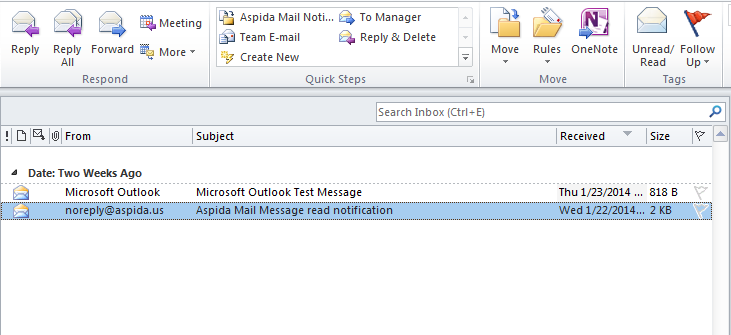
From inside of Outlook, select one of the read notifications messages from [email protected].
Then on Home tab, in the Move group, Click Rules. Then click Always Move Messages From:[email protected].
If you already have a folder created, where you want to file these messages, select that folder. Then click OK.
If you do not have a folder created, click New and create a new folder for these messages. Then click OK.
Once this rule is setup, any new messages that the user receives from [email protected] will be automatically saved in the specified folder.